FY19 Digital Endowment Report Tips
Contact for Technical Issues
If you are having issues accessing your reports, please contact Donor Services at donorservices@ncsu.edu or 919.513.9238.
Viewing Digital Endowment Reports
Recommended browsers are Google Chrome, Mozilla Firefox, Safari and Microsoft Edge. Internet Explorer is not supported and could result in errors.
Viewing via a Mobile Device
You can also view your endowment reports via a mobile device. The panels will be condensed.
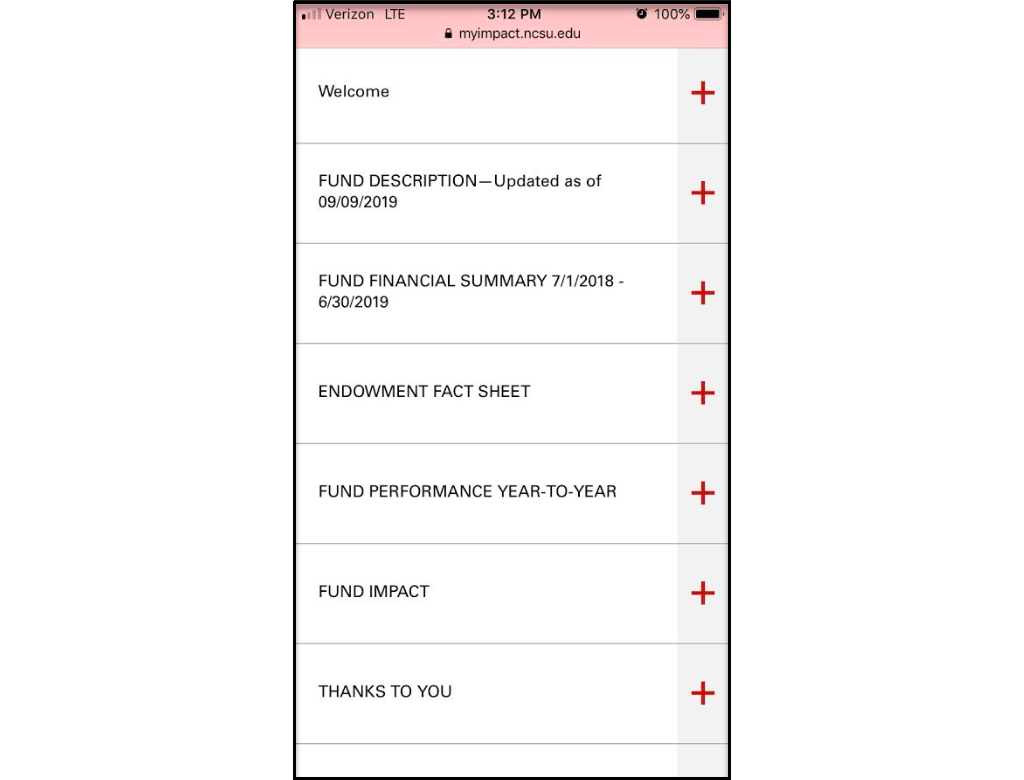
Logging In and Passcodes
You will receive an email with your unique digital report URL and instructions for retrieving your five-digit passcode. To comply with NC State’s security policies, NC State cannot provide or store passcodes.
After clicking on your unique digital report URL, click the “Get New Passcode” button (first image below). You will receive a message from DoNotReply@ovrture.com with a unique, five-digit passcode (second image below).
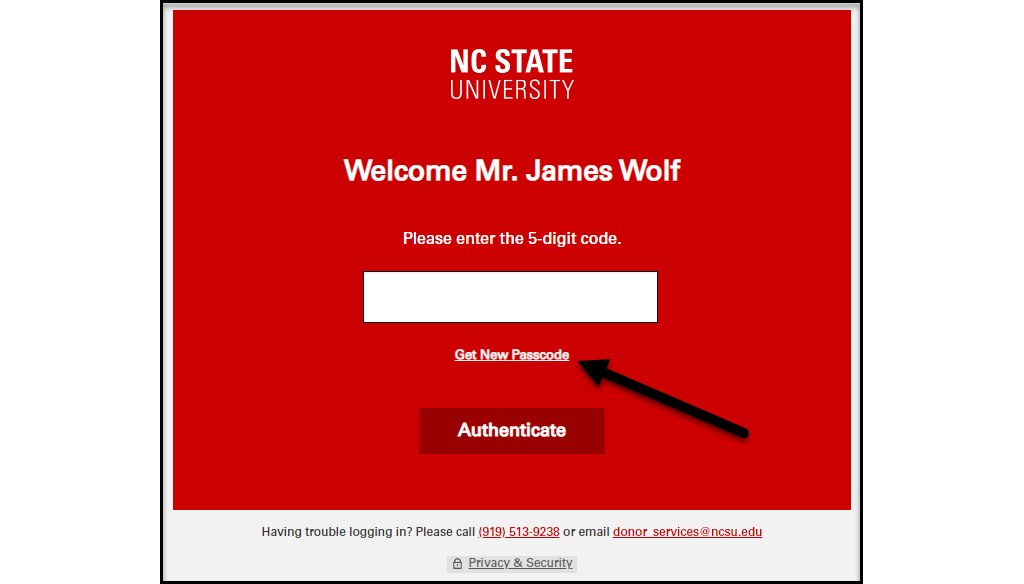
Example of Password Email
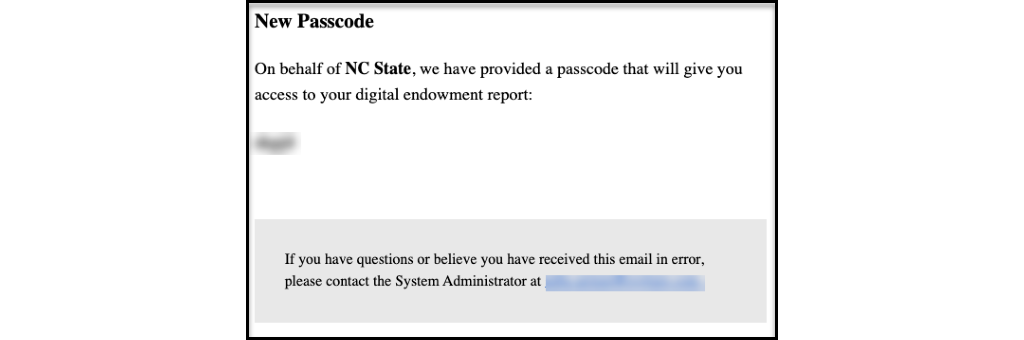
Custom Giving Links
Each digital endowment report includes a custom giving link for endowment report recipients that directs you to a personalized NC State giving page. The page lists the endowment funds for which you receive reports, which allows you to contribute to your endowment principal.
Requests for Digital Endowment Reports
At this time, endowment report recipients can receive either paper reports or digital reports (not both). If you received a paper report for FY19 but wish to opt into digital reports in the future, you can do so by visiting go.ncsu.edu/digitalupdate, contacting the Advancement Services Help Desk at giftsandrecords@ncsu.edu or 919.515.7827 or returning the reply card that was included with your paper report. You may also request to receive digital copies of your FY19 reports. In most cases, Donor Services can produce digital FY19 reports within a few days.
Sharing of Endowment Reports
You can share your endowment report with others that you trust by sharing your unique URL and passcode or by printing the reports as described below.
Fund Description
This section includes the fund name, description, foundation and college/unit that the fund supports. It also includes the allocation number, which helps Donor Services staff quickly locate the fund to answer any questions that you may have.

Fund Financial Summary & Endowment Fact Sheet
This section includes the fund name and financials. Descriptions for each financial item can be found in the Endowment Fact Sheet that follows; you may choose to scroll through the fact sheet or download the full fact sheet as a PDF. This section also includes the allocation number, which helps Donor Services staff quickly locate the fund to answer any questions that you may have.
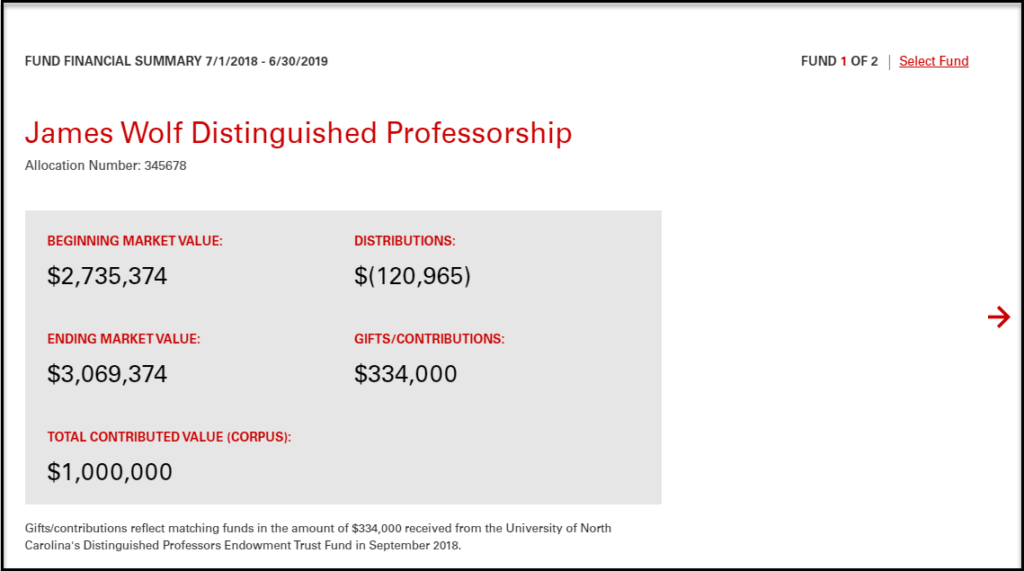
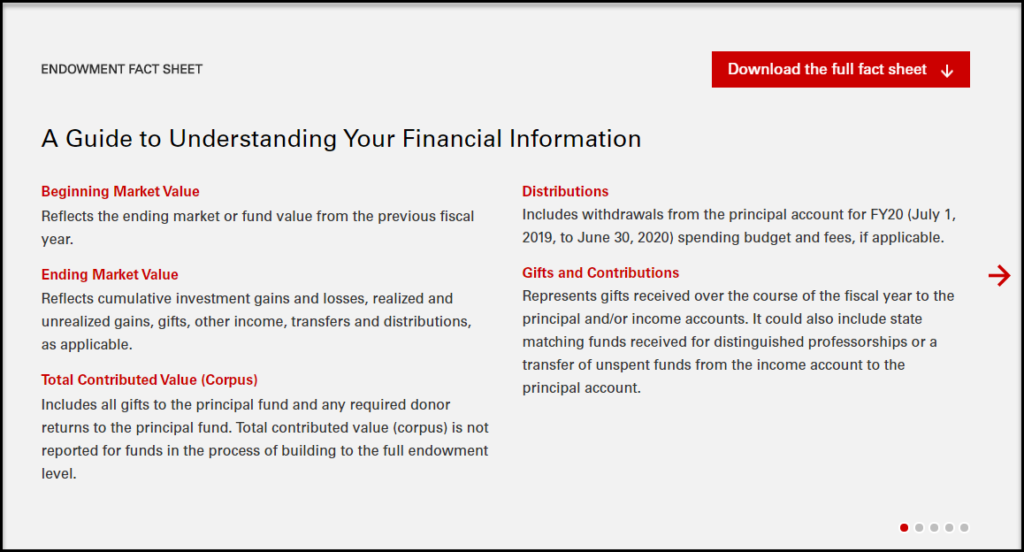
Fund Performance
This section demonstrates the market value of the fund over a five year period, if applicable. A graph will not render unless a fund has existed for at least three fiscal years (for example, FY17, FY18 and FY19). It also includes the allocation number, which helps Donor Services staff quickly locate the fund to answer any questions that you may have.
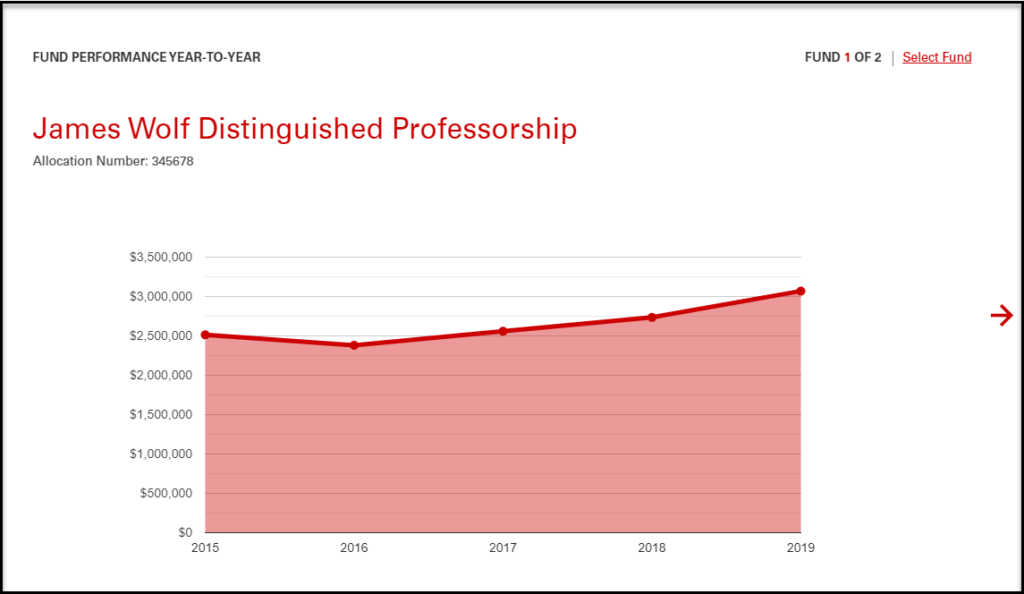
Fund Impact (for Scholarships and Professorships)
This section only appears for scholarship and professorship funds that had recipients during fiscal year 2019. It includes scholarship recipient names and professorship recipient names and, if applicable, summaries of how professors used their funds during the fiscal year.
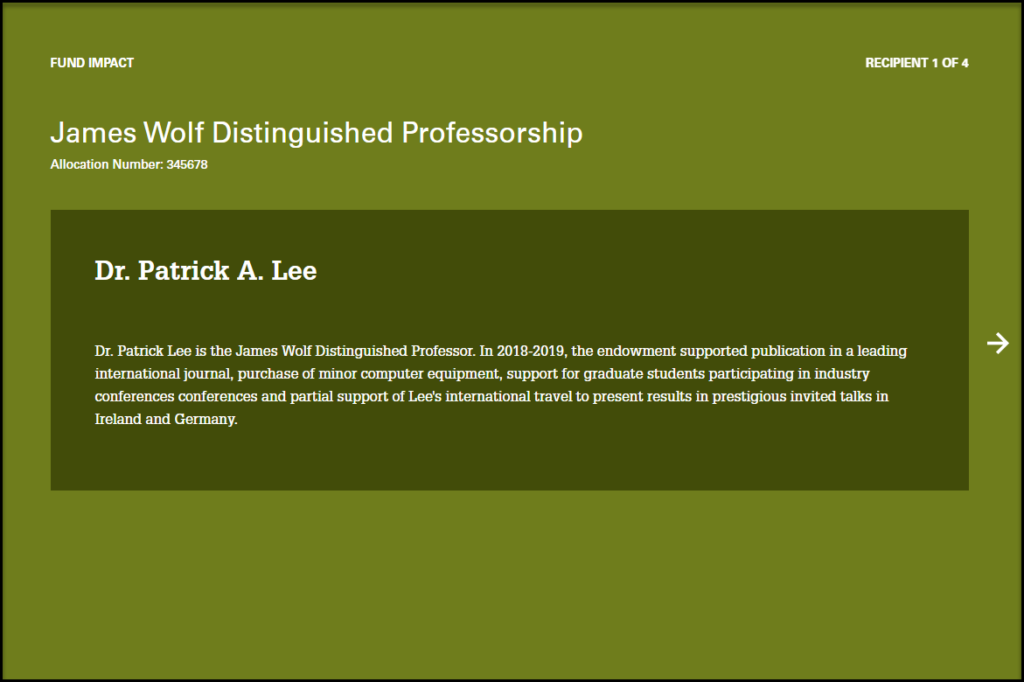
Viewing Multiple Funds
If endowment report recipients have multiple funds, you can click through each panel, including fund summary, fund performance and fund impact, to see each fund. You can also select the “Go to Fund” feature at the top of the page to select all information relevant to a specific fund without clicking through each panel.
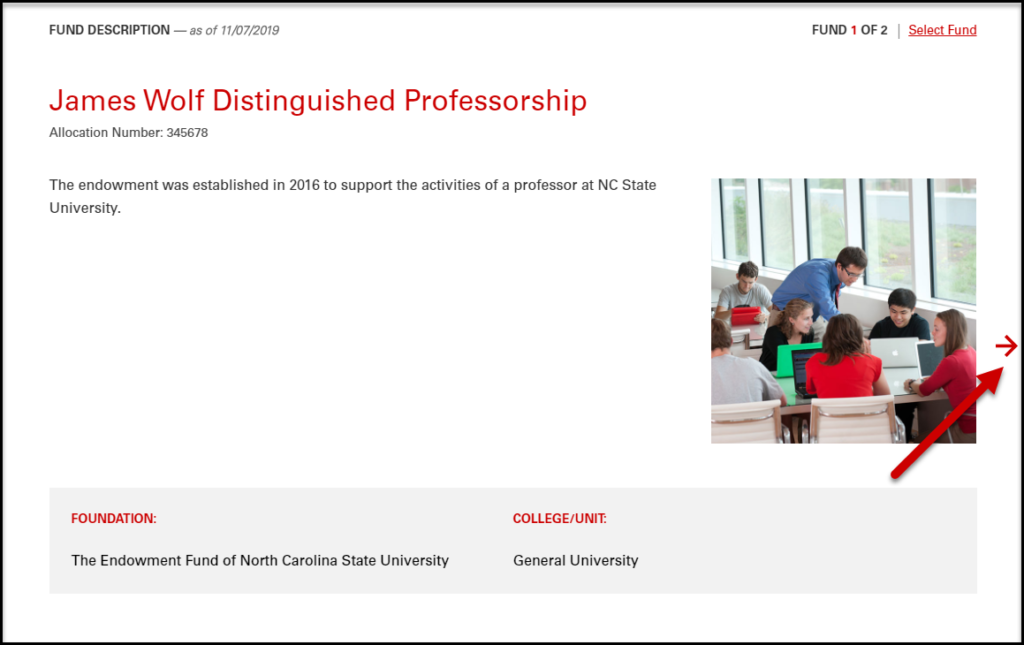
How to Select Funds
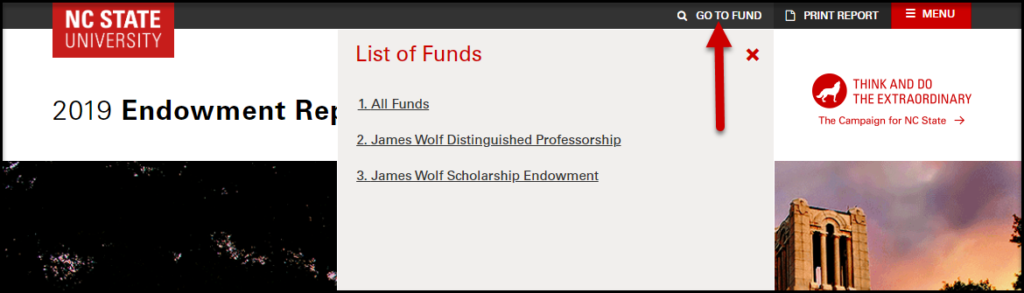
Printing Endowment Reports
Endowment report recipients have the option to print copies of your endowment reports by selecting the “Print Report” button located on the top right side of the screen. At this time, there are no supplemental documents and no need to check that box.
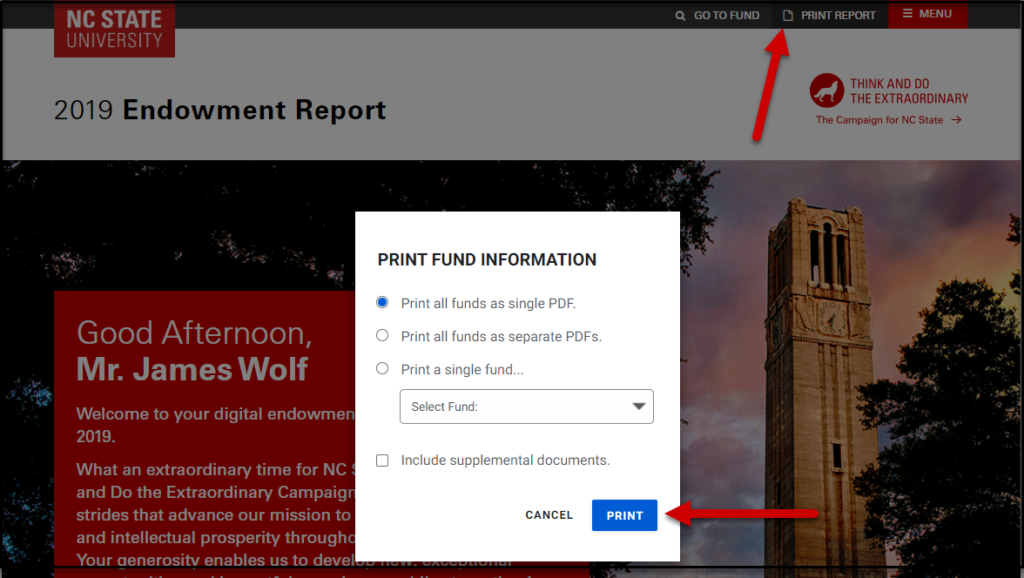
Viewing Multiple Years’ Reports
If you are an endowment report recipient who also received an FY18 report, you can navigate to your FY18 and FY19 endowment reports using the “Menu” button located on the top right side of the screen.